How to Install the WordPress Theme into a Business Website?
To design a creative website, different WordPress theme options are available to choose from. Knowing the right steps to install the theme shall make the task an easy one.
When creating a website with WordPress, you can use the theme as per the requirement of your business website. The theme or the template that you use can help in publishing the webpage. After the theme is downloaded, installed and activated, it can easily apply to the website. Make sure that the theme goes with the service or product that your business caters to. You can choose from the options of the theme. By using an updated theme, you can change the complete look of the website in just a few clicks. For extra add-ons and features from the themes you install, you can try the premium version of the themes.
If you wish to hire WordPress experts to help in installing the WordPress theme, you can also ask for Front end development services and the like one. These are useful for the company website and helps in offering better assistance to the website visitors. From whichever source you wish to install the theme, make sure that it is a suitable one. Also, the theme should match the requirement of your business website.
How to use the WordPress themes directory?

By choosing the right theme for your website, it shall help you grab the attention of your potential customers better. Therefore, if you are yet to choose the correct theme, try from the WordPress directory that offers plenty of options to choose from. The themes are available for free download and easy to search from the search function. For suitable WordPress integration of theme, you can search through the directory. Search the word for the theme that you wish to get from the search bar of the theme directory. With the filter option in the search result, it shall help to narrow down the search options for the theme. Choose the layout that you wish to incorporate in your company website. Different columns of the layout are available to choose from. The tabs on the layout page shall help to get access to different other options.
How to install a theme by using the upload method from the WordPress admin?
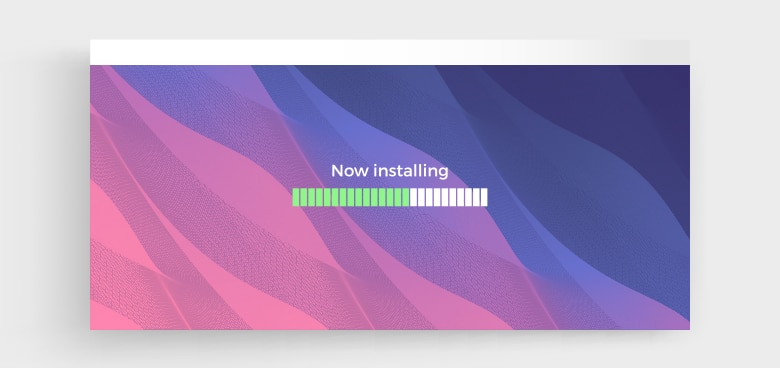
To install the WordPress theme for free from the WordPress admin directory, it can be done in some easy ways by the admin theme search functionality. Follow the steps below for the easy installation of the themes.
- First, you have to log in to the WordPress admin page and click on the ‘appearance’ and ‘themes’ option.
- After you visit the theme page, you have to click on the ‘add new’ button that is on the top of the page.
- Now, on the next screen of the theme page, you can click on the upload theme option available. Some of the themes downloaded earlier Popular WordPress themes, Featured WordPress themes, Latest WordPress themes, and the like. You have to choose from any of the selected zip files and then click on the install option.
- After installing the theme, you will receive a success message along with a suitable activation link. Preview the theme before installing it for your website.
- Now, you have to click on the activate button to let the WordPress theme activate successfully. Depending on the theme you configure for your site, you can get access to additional features of the theme.
How to install WordPress themes using FTP?
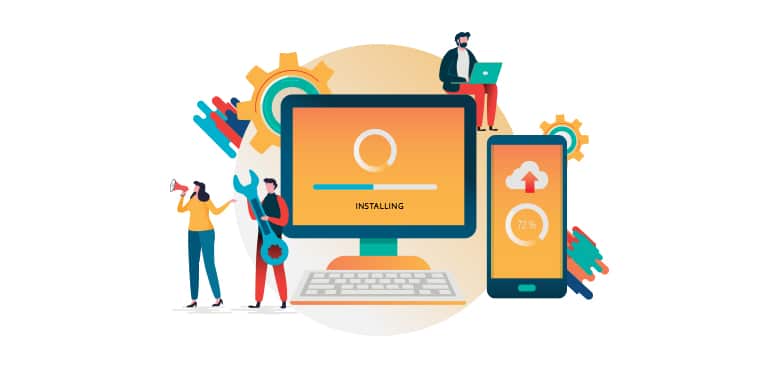
To make the most of your creative mind, you can try to install the WordPress theme with the help of File Transfer Protocol or FTP. This will take the look of the website to the next level and may not be easy to access for beginners.
- First, you have to set up an FTP program and connect it with the host with the help of FTP.
- After reaching the path of the theme, you have to upload the right theme from the folder.
- Before uploading, do not forget to unzip the folder with the help of FTP. After uploading the theme, go to the admin page and then click on ‘appurtenance’ and then click on ‘themes.’
- You can easily see the theme that you have uploaded and taken the mouse on it to activate it.
Download and upload WordPress themes

Downloading and uploading the WordPress theme involves an easy step using which the procedure can be accomplished. Also, if you wish to use a theme outside WordPress, you need to upload it to the theme directory of WordPress. Only after uploading it, you can install it. Follow the steps below for easy upload and installation of the theme.
- First, you have to download the zip file of the selected theme from the source folder on your local system.
- Now, from the WordPress administration page, click on ‘Appearance’ and the ‘Theme’ option. Following this, you have to click on the ‘Add new’ option to get a new theme.
- As soon as the new theme screen shows up, you have to click on the ‘upload theme’ option.
- After the theme upload form opens up, you have to choose the correct file from it. Then select the theme zip from your computer and then click on the install option.
- Finally, the theme is ready to activate the system from the admin area. Now, click on the ‘appearance’ tab that helps open the file from the Themes directory. You have to find the theme ad activate it for the required results.
Keep themes updated
It is recommended to use the updated version of the theme. Update the WordPress theme whenever the update is available. With every update, additional features and enhancements are added like SEO optimization, better security features and the like. However, by using an updated theme, it can affect the customized website pages. Even some settings may be lost at the time of the theme update. To prevent this, it is better to use a child theme. It helps in easy theme update without the chance of losing any modification that is incorporated on the website pages. For incorporating the perfect design to the company website, you can consider Pixel Perfect HTML for better results.